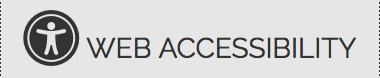Logging In FAQs →
- How do I add a new SMART User?
- Please send a request to the IGSR technical support team. Note: Please be sure to complete the SMART Agency Setup and New User Request Form in its entirety. Username means the staff person's first name and last name. We must also have an email address in order to send the staff person his/her password and PIN. Please be sure to include the supervisor's email address in the appropriate space on the form if that staff person does not have an email address.
- Suppose my account is disabled?
- This message appears when a person tries to log in incorrectly more than three times. The system responds that the account is disabled, so please contact the SMART Help Desk at 301.405.4870 or email us (igsrsupport@umd.edu). The system is case sensitive. Please make sure that you enter your SMART credentials (user ID, password, and PIN) correctly by checking the CAPS lock key.
- Suppose the account is already in use?
- This message appears when the SMART account holder did not properly log out from the previous session. When trying to log in, if the system responds that the account is already in use, please contact the SMART Help Desk at 301.405.4870 or email us (igsrsupport@umd.edu). Please make sure to use the log out icon to properly exit the system. DO NOT use the "X" in the upper right corner to log out.
- Suppose I forget my password or PIN (personal identification number)?
- Please contact the SMART Help Desk at 301.405.4870 or email us (igsrsupport@umd.edu). Note: We must have an accurate email address in order to reset the password/PIN. Please be sure to copy and paste the password and pin into SMART when you receive the email response.
Encounters FAQs →
- When should I use Encounter Notes?
- Encounter Notes should be used for any treatment services. Please be sure to complete all the required fields, and choose the appropriate Outcome Code.
- What is the Outcome Code?
- All scheduled encounters whether attended or not, must be documented for the problem solving courts. Please use FTA excused or attended as applicable.
- How do I print Encounter Notes?
- Please make sure to click Generate Report. A new window will open with the information requested. Press CTRL P on your keyboard and click the 'Print' button on the Print screen. If a new window does not pop up, hold the CTRL key down, until a new window pops up. Note: Make sure 'pop-up blockers' are not enabled.
- Suppose I get an error message?
- Encounter Start Dates may not be before the Intake Date, Admission Date, and/or the Program Enrollment Date.
- What does "Released to Billing" Mean?
- This function/feature is permission-based and applies to residential programs receiving Behavioral Health Administration (BHA) SWRC funds. If you have this permission, the Release to Billing link will appear on the bottom of the first screen of the Encounter Note. Note: If you notice that you made an error on the Encounter Note after you have already clicked Released to Billing, please contact the billing person for your agency. The billing person will need to reject that billing Encounter Note, so that you can make the needed corrections.
Drug Testing FAQs →
- What if I can't locate a specific drug test result?
- If you are unable to locate a drug test result, please make sure that the date range you are searching for is correct.
- How do I find the drug test results which are positive?
- Positive drug test results are listed in RED.
Consents and Referrals FAQs →
- What is the difference between Consents and Referrals?
- Consents allow agencies to electronically share specific client information with another agency. Referrals are done electronically when you need to send a client to another agency for further treatment or services. There must be a signed consent on file prior to electronically referring a client.
- How do I create Consents?
- Consents must be done for each client separately. From the client's Activity List, click Consent on the Menu Tree. Choose the agency and if your agency has a consent disclosure for this agency, the disclosure section will automatically populate. If not, you will have to select each item to be disclosed. Complete the required fields on the screen. Make sure the consent is signed and placed in the client's file. Please confirm that you have selected the correct agency name listed in SMART.
- How do I make Referrals?
- Please use the "Create Referral Using this Disclosure Agreement" link on the Consent screen. If the facility and/or program name field is blank on the Referral screen, then this agency is not setup in SMART. Please contact the agency to verify this agency name in SMART and to determine whether or not you should be making a referral to this agency within SMART.
- How should Consent Dates and Referral Dates be set?
- Be sure to enter the accurate date at which your agency can begin sharing the client information. For example if you want to consent an assessment, the consent date must be on or before the date of the assessment. The referral date is the date that you are making the referral to the outside agency.
Miscellaneous FAQs →
- When should Miscellaneous Notes be used?
- Miscellaneous Notes should only be used for miscellaneous events or activities that occur outside of scheduled treatment sessions. Miscellaneous Notes are typically not consented, so they are not able to be viewed by agencies.
- What is the difference between Discharging and Closing a Case?
- Discharging a client means that the client has completed his/her treatment at an agency. Treatment agencies do a Treatment Discharge and problem solving court agencies complete an eCourt Discharge. Once the discharge is completed, you should close the case. This is done by:
- 1) going to the Intake screen;
- 2) entering a date closed; and
- 3) clicking the Save & Close the Case hyperlink.
- You can confirm that you have closed the case, by clicking Episode List from the left side on the Menu Tree. The status for that Case/Episode should be "Closed." However, note that DPP (Division of Parole and Probation) follows a different procedure.