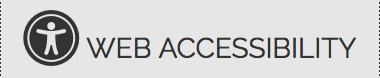SMART Tip Sheets
Accessing SMART
This set of tip sheets focuses on the elements required to access SMART. Click here if you prefer to view as a PDF
- Accessing SMART
- Logging In
- Agency/Facility/Program Access
- Logging Out
Accessing SMART via the internet

- Accessing the SMART URL: In order to access SMART, you must have a computer with access to the internet and a web browser (Microsoft Edge or Internet Explorer 11.0 or higher, Google Chrome, or Mozilla Firefox
- Once you have accessed the appropriate web browser, use the following URL in the address line of your browser (https://smart.igsr.edu), and click enter on the keyboard.
- Warning Message Screen: This message appears on the main SMART landing webpage asking if users are authorized to access the SMART site. Authorized users will click OK button to proceed to the Log In screen.
Note: SMART is a single-click application
Logging Into SMART

- Account Setup: SMART accounts are set-up by the appropriate SMART Agency Administrator (agency staff where appropriate and IGSR) and when created, SMART automatically sends a system generated email containing the user's Log In credentials.
- Logging In: Enter the User Id, Password, and PIN in the appropriate fields. Note: Check the SPAM folder if the SMART user credentials were not received in the Inbox. Please contact SMART Agency Administrator or IGSR Technical Support Desk (igsrsupport@umd.edu or 301.405.4870) if assistance is required.
- User ID/Password/PIN: Users are assigned a USER ID that will generally consist of the user's first character of his or her name and the entire last name. Note: In some cases. the user id may also consist of a single or several digits (sfrank1). Once the User Id, Password, and PIN are entered into the appropriate fields, click Login.
Note: SMART is case sensitive. The Password must be at least 8 characters, and contain at least 1 digit. The PIN must be at least 6 characters, and cannot be the same as the User ID or Password. SMART accounts are automatically disabled after three failed log in attempts. Contact your SMART Agency Administrator or the IGSR Technical Support Desk if your account is disabled. You will be prompted to answer Security Questions upon your initial log in. It is important that the user has an updated email address in SMART.
Agency/Facility/Program Access

- Agency/Facility/Program Access: When accessing SMART, users log into an agency and facility. Once logged into the facility, a user has the capability to enter client/participant information.
- Session Context: SMART requires each user to have a context session. Most users are associated with one agency but may have permission to access many facilities that exist within an agency. After logging into SMART, the Facility screen would open, and user would be prompted to select the appropriate facility to enter the client/participant information. Note: The Facility screen will not appear if the agency has a single facility.
- Change Context: To change facilities within an agency, click on the icon that resembles a pencil. (See illustration)
Logging Out of SMART

- Logging Out: It is important that users properly logout of SMART as opposed to clicking the ‘X’ in the upper right hand corner. Logging out improperly can result in problems accessing SMART the next time the user attempts to log in. Contact your SMART Agency Administrator or the SMART Technical Support Desk if you run into this issue.
- Click Logout in the upper right hand corner of the screen. The Logout icon can be viewed on all SMART screens. Note: Make sure all data is saved prior to logging out.
- A Logout dialogue box will appear. Click Yes to logout or click No if you do not want to logout.
Note: Always completely logout when you are away from your workstation.
Created June 2015
Revised June 2018